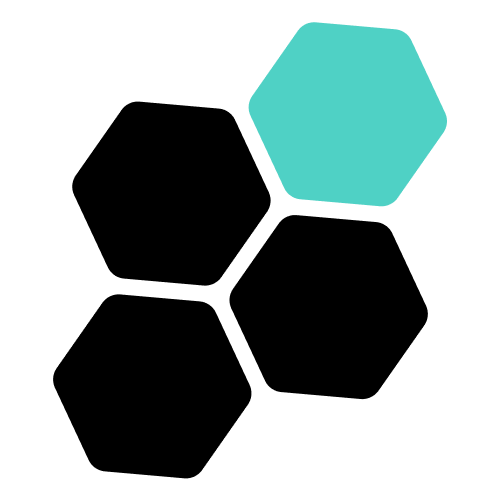# 🌱️ Create & Setup
No one likes to read long & non-practical documentation, so here are simple actionable steps to get your DAO set up in minutes.
# Create a DAO
Creating a Teams DAO is a matter of a few minutes. All you need is an existing MultiversX wallet and a little bit of $SUPER (opens new window).
To quickly get started:
- Connect on peerme.io (opens new window)
- Visit the Teams Setup page: peerme.io/teams/new (opens new window)
- Choose a name & a short description for your project or community
- Submit the form and sign the prompted blockchain transaction
This process will create a new smart contract on the blockchain which serves as the foundation of your DAO.
# Voting Method
As a next step, you will be asked to select a method used for creating & voting on proposals.
The available methods are
- ESDT [new] - Use an entirely new ESDT (opens new window) for voting
- ESDT [existing] - Use an existing ESDT (opens new window) for voting
- NFT [existing] - Use an existing NFT (opens new window) collection for voting
- Multisig - Continue without a token and vote based on roles & permissions
- Custom via 🔌 Plug: Use a custom smart contract to feed the DAO with vote information
To ensure your DAO operates at the highest level of security standards, we require publicly visible DAOs to transfer token management rights to their Teams smart contracts.
# Add Social Links
Social links help users quickly find the official social platforms of your Teams. You can add & update them using a proposal Ticket of the type 'Teams Socials Update':
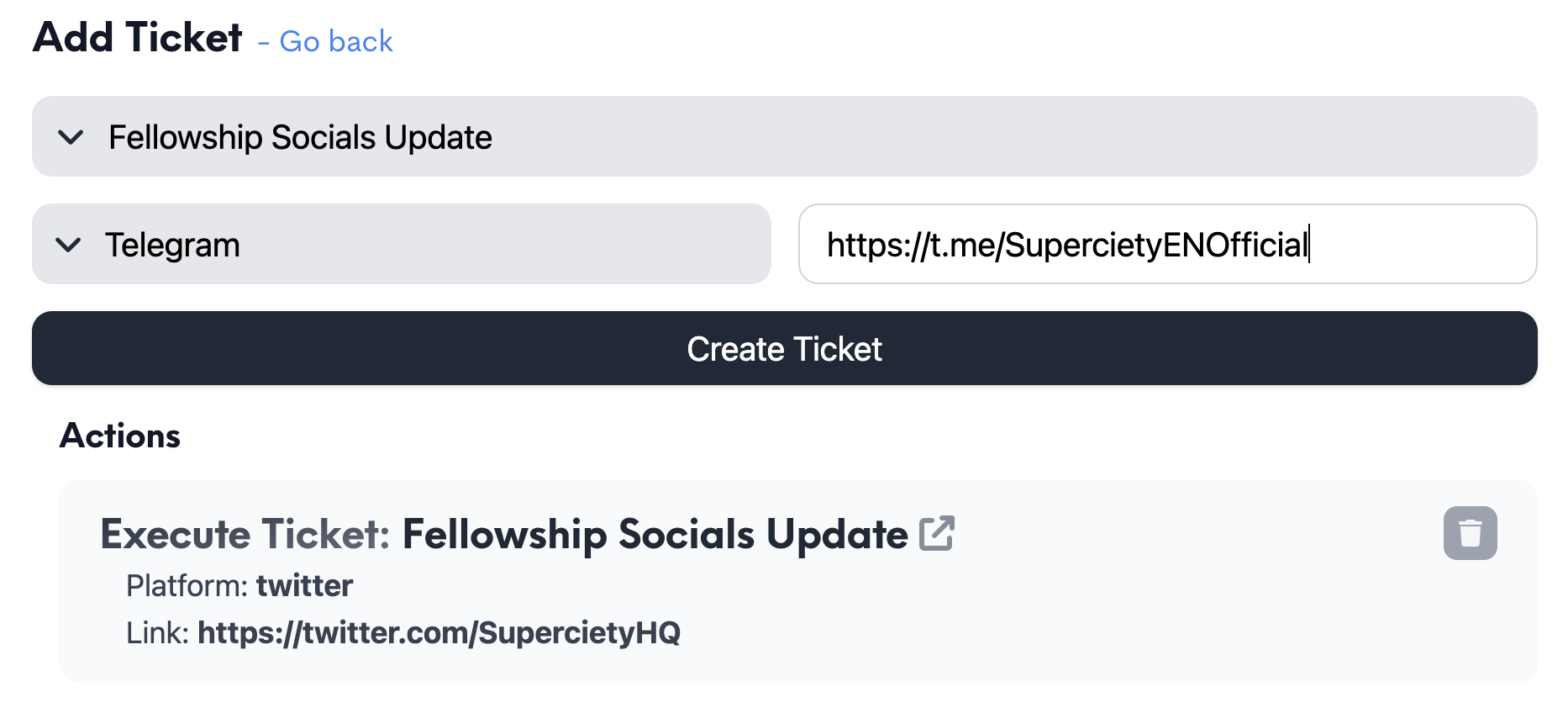
# Register Smart Contracts
Teamss can register their own Smart Contracts to allow users to easily interact with them. The registration can be done by creating a Ticket of type Contract Register via a Proposal:
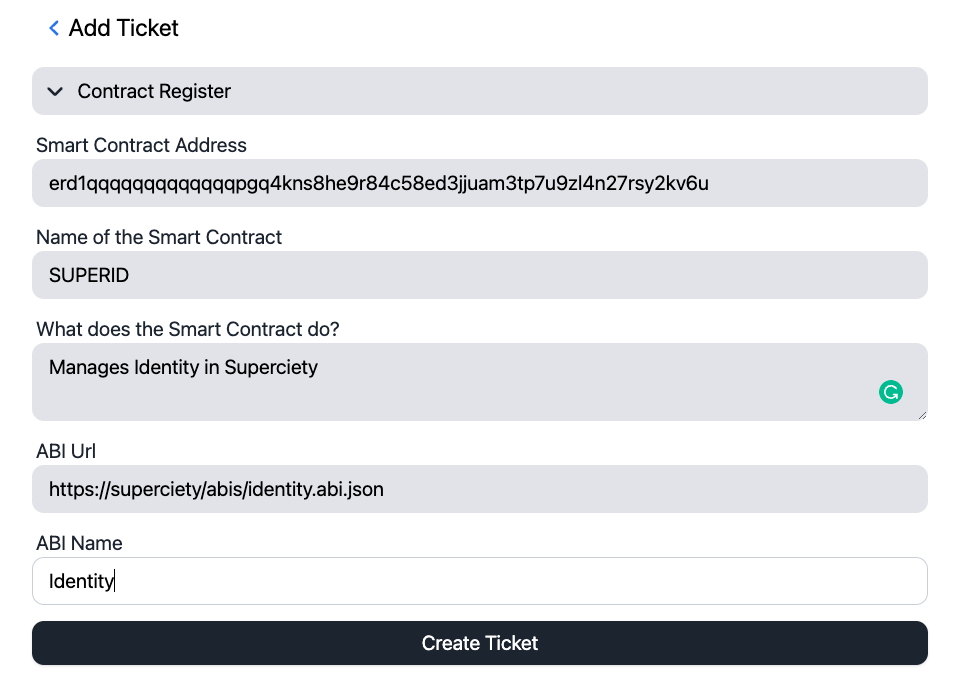
Once verified, users can then add the Smart Contract to their Favorites on the Settings page and find them in the selection field of the Contract Call proposal action.
# Get Verified
PeerMe verifies Teamss to further ensure safety for our users when interacting with Teams DAOs in the ecosystem. They are more likely to appear on Explore pages.
Verified Teamss are displayed with a blue badge next to their name.
Requirements for Teams DAO verification:
- Must have a Logo or Avatar set
- Must have an official website set
- Must be public at the time of verification
- Must have an active community voting on their proposals
- Must have been active over the last 30 days
- Must have leaders with fully set up PEERIDs
- Must not have previous violations of PeerMe Rules
We reserve the right to change requirements and verification statuses any time without notice.
# Declare a Division
With Teams Divisions you can easily connect child-DAOs to your already existing Teams.
While the parent Teams will show all of its children on the Info tab, the child Teams will make it its relationship to the parent instantly visible on its page.
These are the simple steps to declare a Division:
- Create the child Teams or use an existing one
- Create a proposal in the parent Teams
- Attach a Ticket of Type Teams Child Associate
- Find the Teams you want to add as a child
- Propose & execute the proposal
Once you have executed the proposal, the link has been established.